Scan files.
This option of CDRoller examines files to determine if they contain a specific content. An example is to search of the files to determine if there are any JPEG pictures, regardless of the file name and/or extension. This will look for files in the selected folder(s), volume(s) or inside the current folder, including all subfolders.
To activate the Search window, just press F3 button inside the current folder or use the Find from the Tools menu, or select folders where you intend to look for files with specific content and click the Find in Selected in the Other Tools section of Side Bar (a left panel of the program window). Go to the Scan files tab. Here, enter your scan specifications into the Find edit window. You can also use a string of hexadecimal digit pairs after you've checked Use hex strings box.
You can also check the Use regular expressions and then type match pattern into the Find edit window. Regular expressions are a powerful tool in file scanning. CDRoller uses Perl Compatible Regular Expressions (PCRE) library, a Perl-like regular expression facility. It is recommended that you refer to a tutorial for Perl for information about constructing regular expressions and how to use them. As a simple example of how to use regular expressions, the following scan specification matches any website URL:
[a-z]+://[a-z./\d]+
Finally, you can apply Size and/or Date & Time filters under the same tabs, in order to assign additional limitations for files that will be examined. After assembling the scan specifications, just go back to the Scan files tab and click the Start button. This will begin the scan operation from the selected folders. When the examination of the disc (drive, partition) has completed, the following dialog is displayed to show the results:
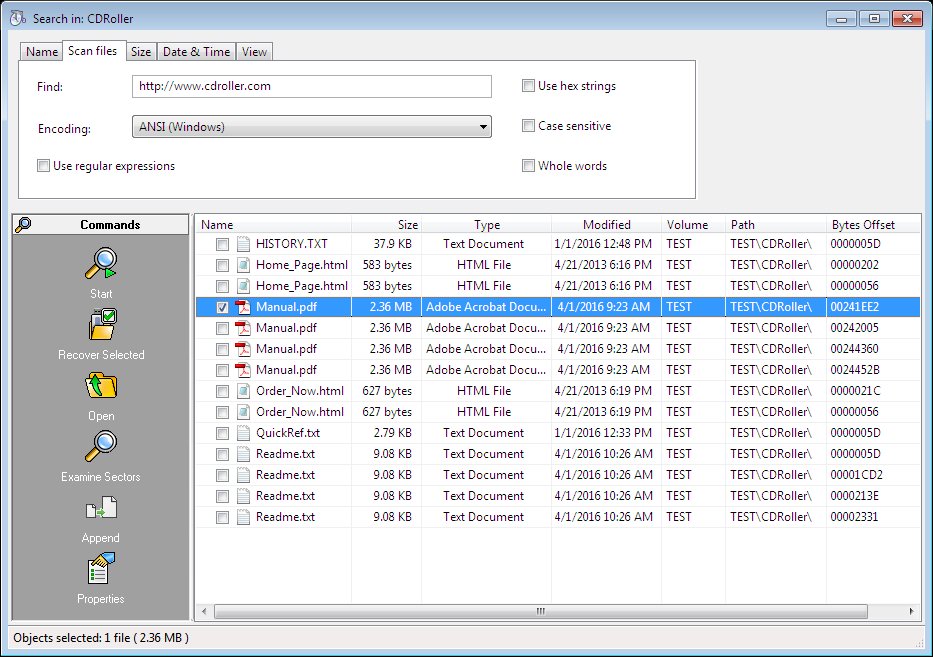
This displays the name, size, type, time, volume and path of every file which matched the scan specifications. And, offset in bytes to the found match is displayed as well. If a file has multiple matches, all matches are displayed, with the different offsets.
To view found file at low level, select a file and use Examine Sectors command.
Recover unlimited data for only US $49! Please feel free to contact us if you have any questions regarding data recovery with CDRoller, including pre-sales support.